Cities Skylines 2 features tons of different options when it comes to building your dream city. Whether you are building a bustling town or a sprawling metropolis, it is important to familiarize yourself with the tools at your disposal. One such tool that is vital even before your city welcomes its first inhabitant is the ability to zone areas. Though this tool is easy to use, we all make mistakes sometimes, and the game doesn’t really explain how to fix incorrectly zoned areas. Here is how to rezone areas in Cities Skylines 2.
There are two basic ways to rezone areas in Cities Skylines 2 and both are pretty useful in different situations:
How to Remove a Zone in Cities Skylines 2

The first is to simply remove the zone. Any zone can be removed at any time by first opening the zones tab. Choose a tool mode and press or hold (depending on the tool you choose) the right mouse button while moving your cursor over the area(s) you want to remove. Removing a zone will automatically bulldoze any buildings that were left behind after a little while. This is useful if you mistakenly zoned an area you didn’t mean to, want to completely recreate an area of your city, or just want to create some open spaces for *aesthetics*.
How to Rezone in Cities Skylines 2
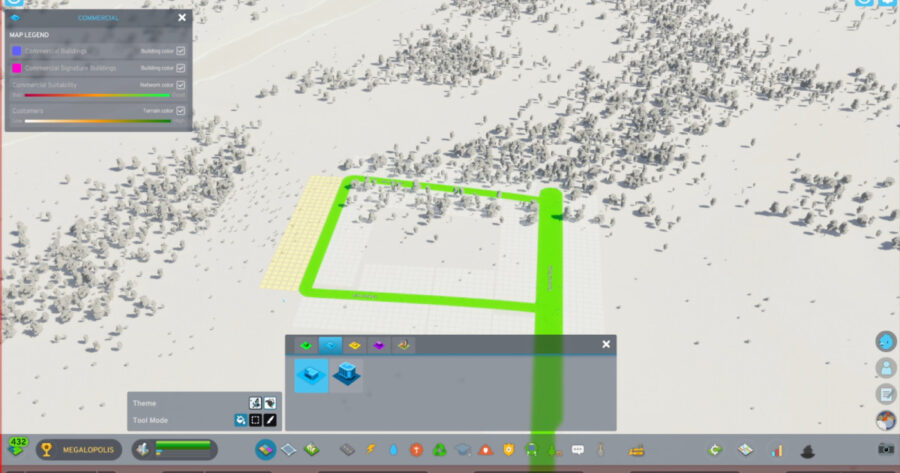
The second way is to actually rezone the area by replacing the current zone with a different one. Just as any zone can be removed, any zone can also be rezoned. To do so, again open the zones tab, choose a tool mode and a zone type then just place the new zone on top of the old one. This will begin removing the old zone buildings and eventually the new zone buildings will take their place. Some condemned buildings might be left behind blocking progress, so you’ll need to bulldoze them. This is useful if you mistakenly zoned the area for one type and meant to zone for another type, or if you are changing your city’s layout and already know what you want/need to zone in the area.
That’s all the rezone info you need for Cities Skylines 2! While you’re improving the city, though, check out our guide on how to rotate buildings & objects!




