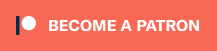The long-awaited Diablo 4 is almost in full release, and many performance-savvy fans will likely want to show FPS to make sure they’re getting the most out of their PC. In previous iterations of the beta, players had to use their own graphics card software to check their frames. In the latest Server Slam beta, and likely in the full release, checking your FPS is a much more simple process. Here’s how to show the FPS counter in Diablo IV.
How to Display FPS Counter in Diablo 4
In the latest version of Diablo IV, checking your FPS is as simple as a keyboard shortcut. Simply press CTRL+R at the same time, and you’ll be able to see your frame rate on the bottom-left corner of the screen. This way, you can make sure your performance is perfectly optimal as you fight through Lilith’s forces. You can also press the shortcut again to display your latency counter, and press it yet again to disable the setting entirely.
Mapping this feature to a keyboard shortcut is very handy, as you no longer have to navigate to a settings menu to manage your performance stats. You can leave this new menu up as a constant reminder that you could probably be getting better FPS if you spent more money on that graphics card, or you could just take a quick glance and get the menu off the screen.
At the time of writing, this feature is exclusive to the PC version of the game. Players on PlayStation and Xbox are unfortunately out of luck when it comes to checking their performance stats.
That’s all you need to know to show the FPS counter in Diablo 4! Use the keyboard shortcut CTRL+R and you’ll be able to give your performance a quick check. Be sure to check out our other guides for useful information like Ashava spawn times for Diablo 4‘s Server Slam!