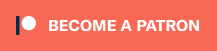Rocket League version mismatch is a common error for players, especially after a new update. This error occurs when players try to play the game with an outdated version of the game, and the server is looking for a newer version that isn’t installed yet. Here’s how to install the latest update on each platform to fix Rocket League version mismatch.
How to Update Rocket League on PC
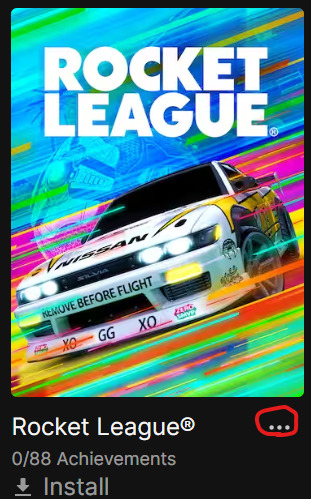
To ensure that your game is up-to-date on the Epic Games Store, do the following steps:
- Click on the three dots below the game, as circled in the photo above.
- Ensure that auto-update is toggled on.
- If necessary, completely restart the Epic Games Launcher. An easy way to do this is to use Task Manager, find Epic Games Launcher, and click “End Task.”
- When you reopen the application, the game should automatically begin updating.
The process on Steam is pretty similar:
- Right click Rocket League in your Steam library.
- Go to Properties>Updates and enable the option that reads “Always keep this game updated.”
- Navigate to the up arrow on your taskbar.
- Right click the Steam icon and click exit.
- When you restart Steam, the update should be available.
How to Fix Rocket League Version Mismatch on Console

Updating on console is a bit easier. You can try completely restarting your console, which will likely trigger an update. Alternatively, on PlayStation, you can do the following:
- When hovering over the game, press the Options button (the small one on the left.)
- There should be a prompt that says “Check for Updates.”
- The latest update should begin installing, if it’s not installed already.
This process should be fairly similar on Xbox consoles as well.
That’s all you need to know to solve the Rocket League version mismatch error! Once you finish updating, you should be good to jump back into the game. Once you’re in, use our settings to play Boomer Ball, a fan-favorite mode!