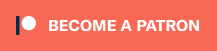Want to play Ever Crisis, the latest Final Fantasy 7 spinoff, on PC? Final Fantasy 7: Ever Crisis, the latest spin-off to the iconic Final Fantasy 7 is finally here, and if you’re wondering when and where you can play it, we’ve got you covered. This Final Fantasy VII: Ever Crisis guide will also walk you through how you can play this F2P mobile-exclusive game on PC, instead of a tiny smartphone screen.
When Does Final Fantasy VII: Ever Crisis Come Out?

The game is now playable across mobile devices! As of September 7, the game has been released on Google Play and the App Store. But, if you would rather play on a bigger screen with a more powerful device, how can you make it happen?
Can Final Fantasy 7: Ever Crisis Be Played On PC?

Not natively no, but through Android emulation, it can. Follow these steps to get Final Fantasy VII: Ever Crisis up and running on PC:
- Download BlueStacks 5 to your PC and install it.
- Run ‘BlueStacks multi-instance manager’, and click on ‘Instance’ in the bottom-left corner of the app.
- Select ‘Fresh instance’, then select ‘Nougat 64-bit’ from the “Choose Android Version” dropdown menu, then click Next.
- For the dropdown menus here, select:
- ‘High (4 Cores)’ for “CPU cores”.
- ‘Enhanced (4 GB)’ for “Memory allocation”.
- ‘Landscape’ and ‘1600 x 900’ for “Resolution”.
- ‘X86 & ARM’ for “ABI setting”.
- ‘High Performance’ for “Performance Mode”.
- Select the ‘240’ radio button for “DPI”, and click Create.
- Back on the main screen of the BlueStacks multi-instance manager, click ‘Start’ on your brand new Instance in the list.
- The initial boot will take some time to complete, and may even seem like it has stalled, but be patient.
- Once launched, go to ‘Settings’ in the bottom-right corner, and under ‘Graphics’ in the left menu, select:
- ‘Compatibility’ for “Graphics engine mode”.
- ‘DirectX’ for “Graphics renderer”.
- Click ‘Save Changes’.
- Under ‘Phone’ in the left menu, set “Choose a predefined profile” to ‘OnePlus 5’. Save Changes again.
- Reboot the app. It will load a lot faster this time.
- From within the instance, load the Play Store app, login and then proceed to download, install, and finally run Final Fantasy 7: Ever Crisis!
It’s also worth keeping an eye on the Google Play Games app for PC. There’s no support for Ever Crisis on the app yet, but perhaps it will come sometime in the future.
That’s everything there is to know about how to make Final Fantasy 7: Ever Crisis playable on PC. Check out our guide hub for another great JRPG, Sea of Stars.