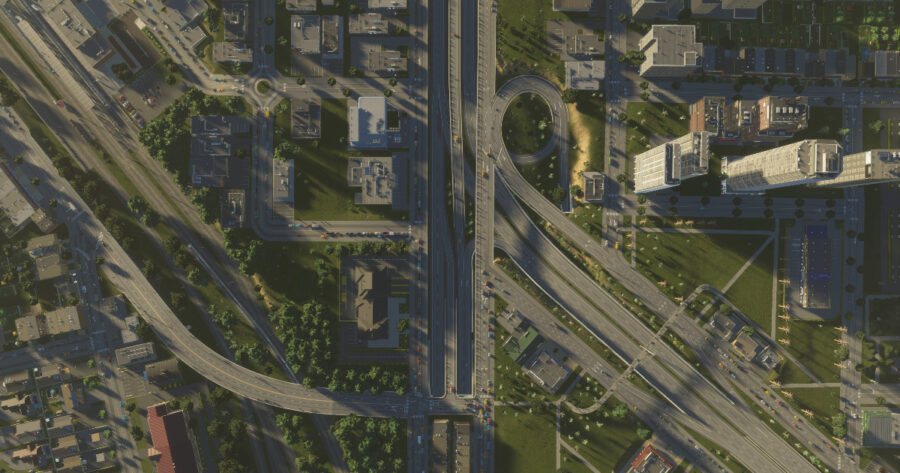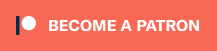Cities Skylines 2 features tons of different options when it comes to building your dream city. A vital part of your city planning is the construction of roads. Creating roads in a carefully planned manner is important for maintaining the smooth eb and flow of traffic throughout your city. One-way roads are a great way to fine tune the flow of traffic and even completely mitigate traffic jams altogether; however, the process of changing the direction traffic moves down a one-way road has changed in the sequel. Here is how to change road directions in Cities Skylines 2.
How to Change Road Directions in Cities Skylines 2
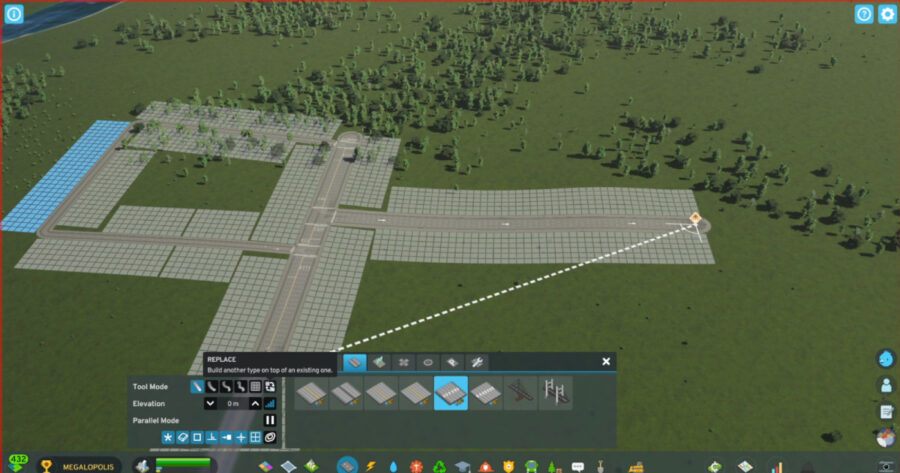
It is important to note that when creating a one-way road, the direction that traffic will flow down it is initially decided by the direction of the streets it starts from and ends at. In the original Cities Skylines, one-way roads could be flipped to travel in the opposite direction they were initially created at by clicking the replacement tool twice; however, this process has been slightly changed in the sequel.
To change a one-way road’s direction in Cities Skylines 2, open the roads tab, select the replacement tool and the one-way road type you want to use, then click and hold on the road in your city. While holding the road, move your cursor in the direction that you want traffic to move.
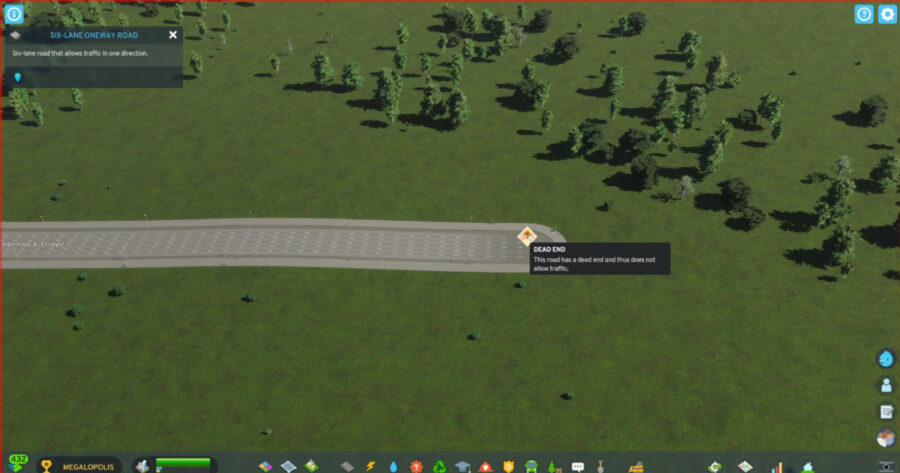
You can tell which direction traffic will move by looking at the arrows on the stretch of road. As you move your cursor, you can watch the arrows change direction to confirm you have positioned the road the way you want it. If you missed a section of road, or the direction of the road doesn’t connect properly to its start and/or end points, a pop up will warn of the mistake.
That’s all you need to change road directions in Cities Skylines 2! Check out our guide on how to rezone or remove zones to improve your city further!