Getting the most out of your PC is essential for a game like Call of Duty: Modern Warfare 3. While some might opt for prettier graphics, a higher frame rate is the most critical aspect of a third-person shooter like this one. So, check our recommended MW3 performance settings for your PC!
Best PC Performance Settings for Call of Duty MW3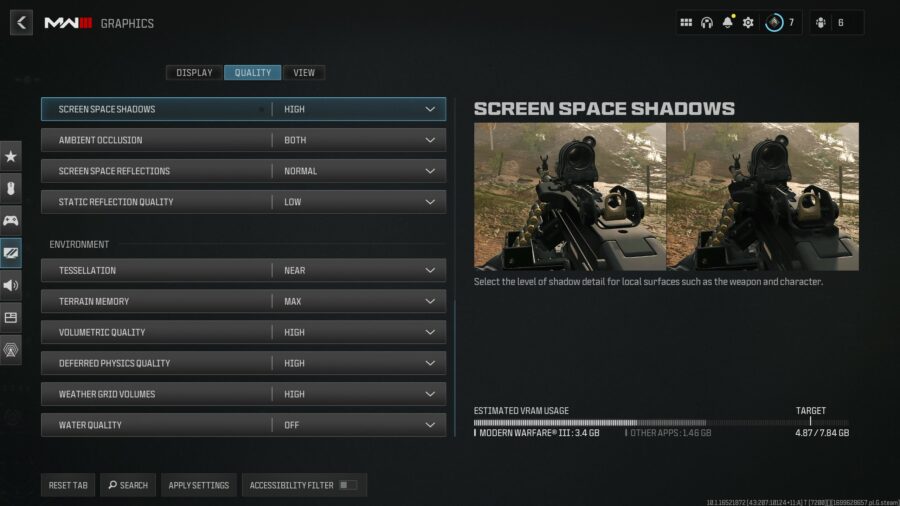
First, it is important to remember different setups will need different settings tweaked. In general, the settings below will improve performance across most setups.
To access the graphics settings, you first need to head to the main settings menu on the main menu. From here, select Graphics. This menu has dozens of settings, so it’s important only to adjust and test what is necessary. The following settings are recommended for optimal performance in MW3:
Display
- Display Mode – Fullscreen Exclusive
- Display Monitor – Main Monitor
- Nvidia Reflex Low Latency – On + Boost
- V-Sync [Gameplay] – Off
Quality
- Upscaling / Sharpening – Nvidia DLSS
- Nvidia DLSS Preset – Performance
- VRAM Scale Target – 90
- Texture Resolution – Medium
- Texture Filter Anisotropic – Normal
- Particle Resolution – Normal
- Bullet Impacts – On
- Persistent Effects – Off
- Shader Quality – Low
- Shadow Quality – Normal
- Screen Space Shadows – Low
- Ambient Occlusion – Both
- Screen Space Reflections – Off
- Static Reflection Quality – Low
- Tessellation – Near
- Terrain Memory – Min
- Volumetric Quality – Medium
- Deferred Physics Quality – Low
- Weather Grid Volumes – Normal
- Water Quality – Off
To wrap up, if you follow these steps, you should be ready! While you’re here, though, if you’re a controller player, you might as well take some time to optimize your aim assist settings to compete with the best.
How to Improve Latency for MW3 PC
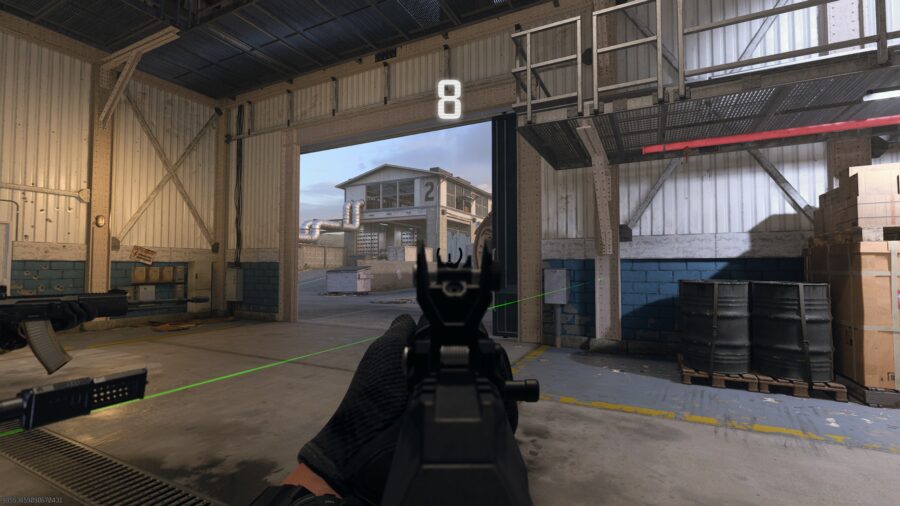
Latency is also an area that you might run into trouble with. For starters, ensure your game is set to Fullscreen Exclusive for Display Mode, and check your Screen Refresh Rate. This can help improve your latency. When the game is set in Fullscreen Borderless, programs in the background can run with higher priority since the game is not in exclusive fullscreen.
As for the refresh rate, set it to what your monitor is capable of. If it happens to be set to 60hz and your monitor can support up to 144hz, your latency will vastly improve by properly utilizing refresh rate support.
Lastly, if you’ve followed everything and are still running into trouble, don’t fret. We recommend checking on your graphics card drivers to see if they are updated. Most of the time, outdated drivers can cause plenty of performance troubles.
MW3 has plenty of new mechanics to learn! You can count on these to keep you in the lead. Check out our guide on the slide cancel mechanic!




