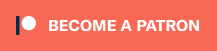Atomic Heart just launched on Steam and Xbox/PC Game Pass, but it’s missing one of the key graphical settings: FOV. It should go without saying that being able to change the FOV is one of the most appreciated graphical settings. Choosing how much a player can see on their screen can give them just as much of an edge on multiplayer shooters and single-player campaigns as adjusting key audio settings. If you’re trying to change the FOV for the recently released Atomic Heart, here’s what you need to know.
Does Atomic Heart have FOV Settings?

As surprising as this will sound for a video game released in 2023, Atomic Heart does not have any in-game settings to change the default FOV. An interview with Game Director Robert Bagratuni touched upon this earlier in the month by explaining that the settings were not included on consoles or PC because it already features a FOV that’s “higher than many other games.”
This hasn’t gone over well with players who are just now getting their hands on it. Whether they’re playing on ultrawide monitors or simply used to having higher FOV settings, many have found the default setting (which is set around 80) to be uncomfortable. It’s enough of a problem that some have looked into other ways to force a FOV change. Although that’s not a fix to make on a console, PC players have found a solution.
Atomic Heart PC FOV Fix
The lack of in-game options has led PC players to third-party client solutions and that’s where Flawless Widescreen comes in. Don’t let the simple webpage and dated mish-mash of supported titles confuse you – this tool will allow you to increase Atomic Heart FOV. Although it’s mainly meant for fixing issues for ultrawide monitor owners, this will help everyone else as well.
You’ll first want to scroll down and download the correct installer package. Unless you have quite an old build for a computer, you’ll just have to download the recommended x64 Installer Package. After going through the setup and opening it for the first time, you’ll have to click through a couple of windows. If you only want to use this for Atomic Heart or want to handle everything manually, choose “No” when asked to configure and install all plugins.
A list of game plugins will appear on the left side and you’ll only need to click on the Atomic Heart plugin to install it. A few boxes will appear within the main window now, but the “In-Game FOV – Fine Adjustment” slider is all you’ll need to mess with. Given how low the default value is, there is only the option to increase it up to a maximum of +40% range.
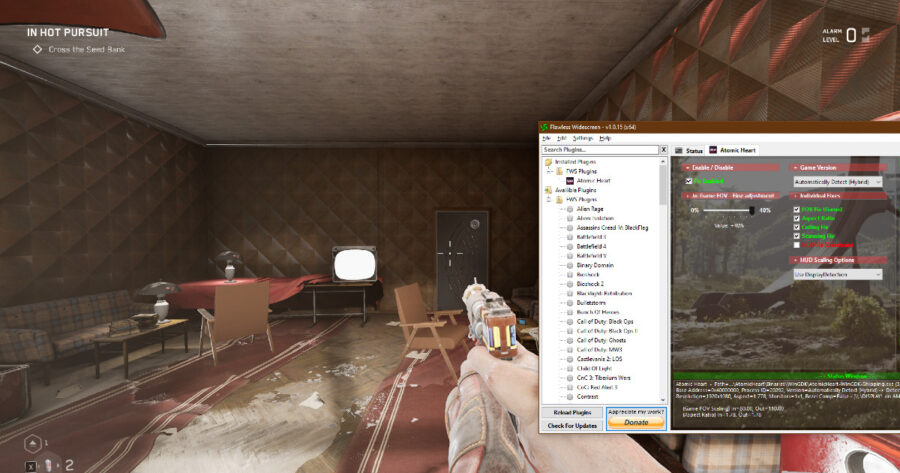
If you don’t want to blindly choose the FOV value, the good news is you don’t have to! Flawless Windscreen can be brought up while you’re playing and affect the FOV in real-time, just as good as an in-game option would allow. The above image shows the two working in tandem at the maximum +40% value.
It’s also worth mentioning that since the plugin doesn’t need to be installed in a game folder, it should work no matter the platform you’re using. Players have used it with the Steam version, and we can confirm it does the job for the PC Game Pass version as well.